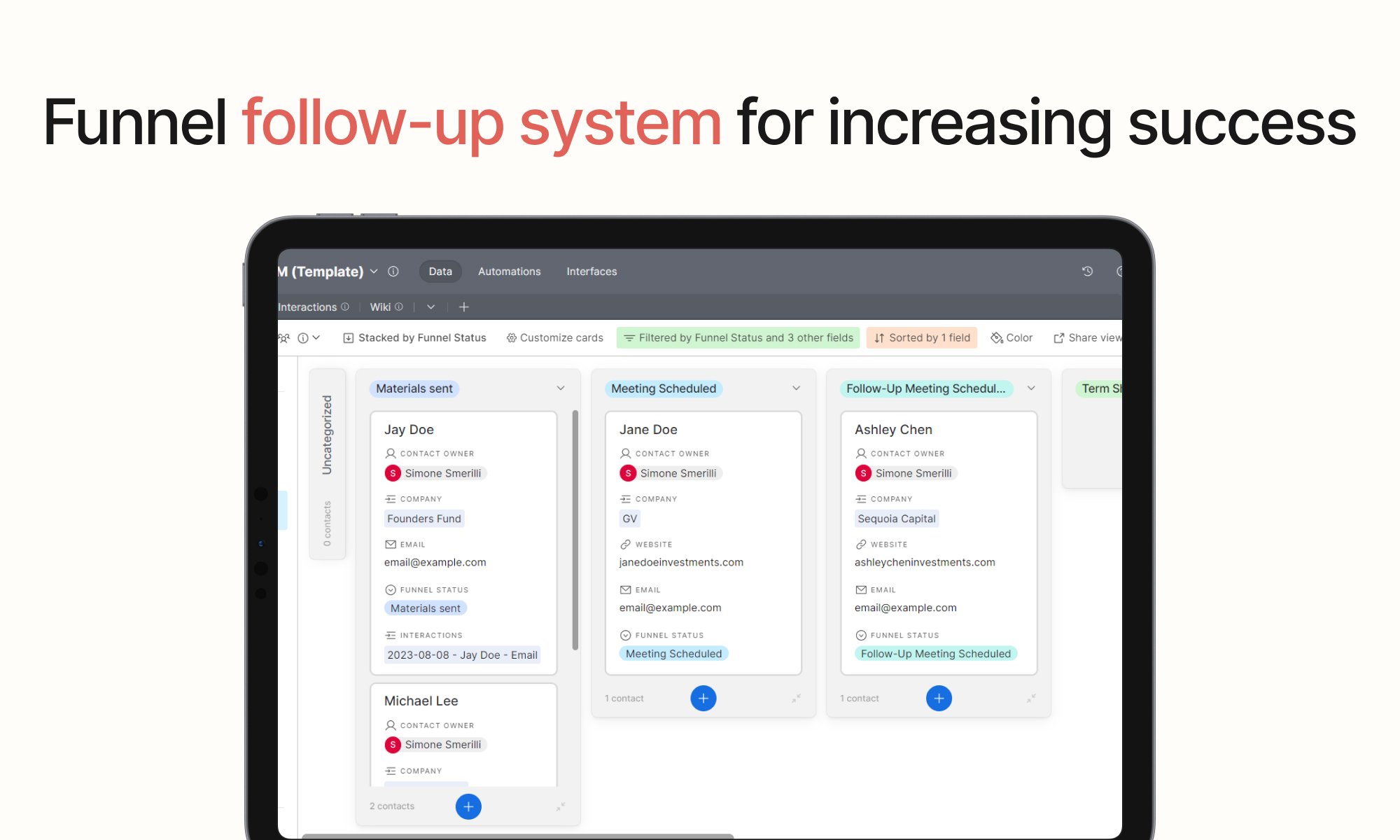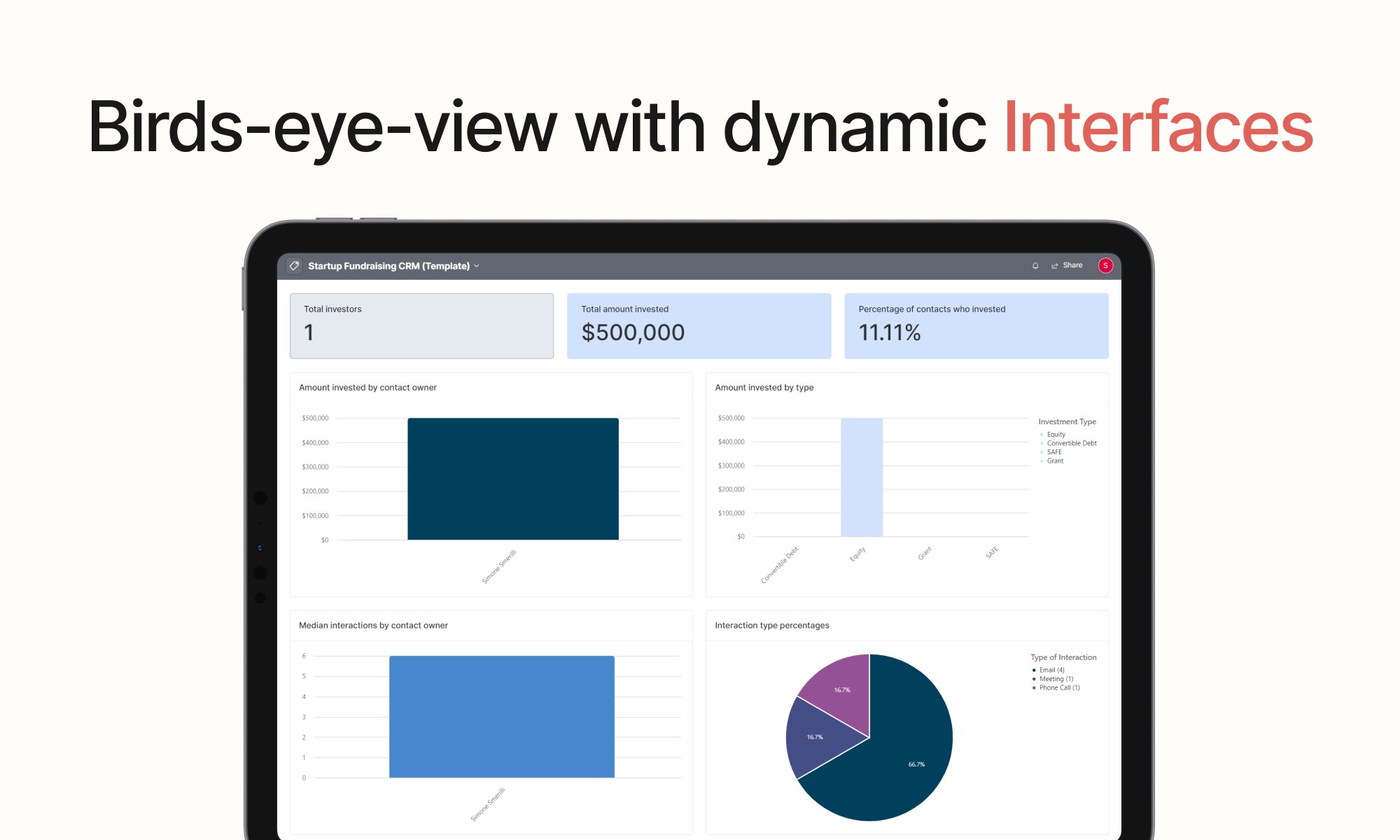Airtable Advanced Fundraising System - the CRM for startups that scale
As Trae Stephens—partner at Founders Fund—articulates in this conversation on Invest Like the Best, fundraising is a skill that you can improve by practicing systematically. I developed a Fundraising template in Airtable to optimize the process of startup fundraising. This includes a specific process for reaching out to and following up with potential investors while documenting your interactions with them and visualizing high-level data and charts on a dynamic Interface.
Systematically expanding your database of contacts and interactions can significantly increase your chances of quickly raising money for your venture at any stage. This happened to one of my clients, who suggested I create a template of this system so that as many founders and entrepreneurs as possible can benefit from it without having to worry about building the technical infrastructure required to run an effective system.
This Airtable Fundraising system is especially effective for later investment rounds, as the amount of contacts and touch points you have is ever-increasing, and the discrepancy between systematic documentation and unstructured chaos can make a difference in your operations effectiveness and chances of securing investments. It is also valuable for earlier rounds because it is an evergreen system designed to adapt to the scale of your research materials and contacts. In early investment rounds, you can begin using the system so that you may not “suffer” through the initial habit formation curve of using the system down the road.
Native Airtable automation allows you to never miss out on follow-ups while not overwhelming your contacts, a key aspect of building relationships and getting higher response rates from investors. The automation takes into account the number of interactions with a contact and removes a contact from your pipeline after a certain amount of unattended interactions have occurred. This ensures your funnel stays clean and up to date. All of your data is summarized in an Interface, which includes high-level data and charts from your fundraising efforts. Let’s explore each component of the Airtable Startup Fundraising CRM.
The Airtable Base
You can get the Airtable Fundraising CRM Base here. The data hierarchy of an Airtable system is composed of the “Base” (Fundraising CRM), tables (the tabs at the top of the Base), table views (on the left sidebar of each table), and records (each row on the tables). Each record has fields (columns of a specific data type). In addition, the Airtable Fundraising CRM uses Automation and Interfaces to put the power of the software to use.
The tables
There are four tables in the Fundraising CRM. Each table has a specific purpose and is designed to store a specific data object. Each table has dedicated views, which you can find on the left sidebar (and expand/collapse accordingly):
Contacts: individuals who are part of your network and who you want to store on your table and interact with. Contacts can also be visualized in a “pipeline” (kanban) view as they go through multiple stages in the investment journey and you contact and follow up with them. There are two main pipelines (funnels) in the Fundraising CRM: one for the “primary status” of contacts - that is, whether they are approved for outreach, to keep for later, or not a fit from the start; and one for “funnel status” - the status you use in the outreach pipeline once a contact’s “primary status” is “approved”. These statuses are designed to follow a two-step screening process so that you can upload contacts in bulk (or outsource that task), and then screen them for approval. Once a contact is approved, you can start the outreach process.
Companies: groups of individuals stored in your “Contacts” table. Each Company can have multiple Contacts associated with it. Companies have specific focus areas and locations.
Interactions: meetings, emails, and any touch point with Contacts. Each Interaction is linked to one/multiple Contact(s). You can visualize Interactions in a calendar view, as well as grouped by “type” (e.g., meeting, call, email) and by Contact.
Wiki: the central repository for templates, SOPs, files, and any relevant document for your fundraising journey - so that everyone in the team can optimize their workflow within the system. This is the place where you can store internal SOP (standard operating procedures), email templates for outreach at different stages, pitch deck files, and more useful documentation.
Automations
In addition to Tables (where the everyday data tracking takes place), this Airtable Fundraising CRM has two Automations running in the background in support of your operations and fosters a smooth user experience. These automation are designed to fit the underlying workflow behind this fundraising system, as described above. You can freely turn them off if they do not fit your needs and intend to implement a different workflow instead. You can also edit them from the “Automations” tab to fit your needs more closely.
Automate follow-up reminders: this Airtable automation has a simple trigger and one action. When a record enters a view (i.e., “Funnel Followup”), send an email to the Contact Owner, reminding them to follow up with the contact and updating the data in the Fundraising CRM accordingly. You can freely customize the email subject/body, or leave it as is.
Update the status of a contact to “No Response”: this Airtable automation triggers when a contact matches a specific condition: there are more than 3 Interactions and the last interaction happened more than 4 days ago and the funnel status is still “Material Sent”. In this Airtable Fundraising CRM, such conditions are implied to mean the investor is not interested at the moment, and the Funnel status is moved to “No Response” as a consequence. You can freely customize the number of interactions or timespan from the last interaction directly in the automation.
Interfaces
Interfaces bring it all together: a central “dashboard” getting data from your Airtable Fundraising CRM and displaying it in graphs and aggregated high-level numbers that can inform your decisions moving forward. You can access the included Interface from the dedicated “Interfaces” tab at the top center of the Airtable Base. Some analytics included in the Interface are “Total Investors”, “Total Amount Invested”, “Interactions by type”, “Amount invested by contact owner”, and more.
You can get the full professional Airtable Fundraising CRM here. You can use the template with a free or paid Airtable plan. As you gain confidence in the value of the template, it may be best to upgrade to a paid plan because that increases the limits you have on the total records per Base, as well as unlock more advanced views such as Gantt charts and Timeline. For any questions, do not hesitate to contact me.
Similar Articles
Affiliate Links
Get one free month on the pro plan in Make (automation software)
Get 20% off any Centered subscription (deep work sessions tracker with AI coaches) by using the discount code
SIMONE20here.