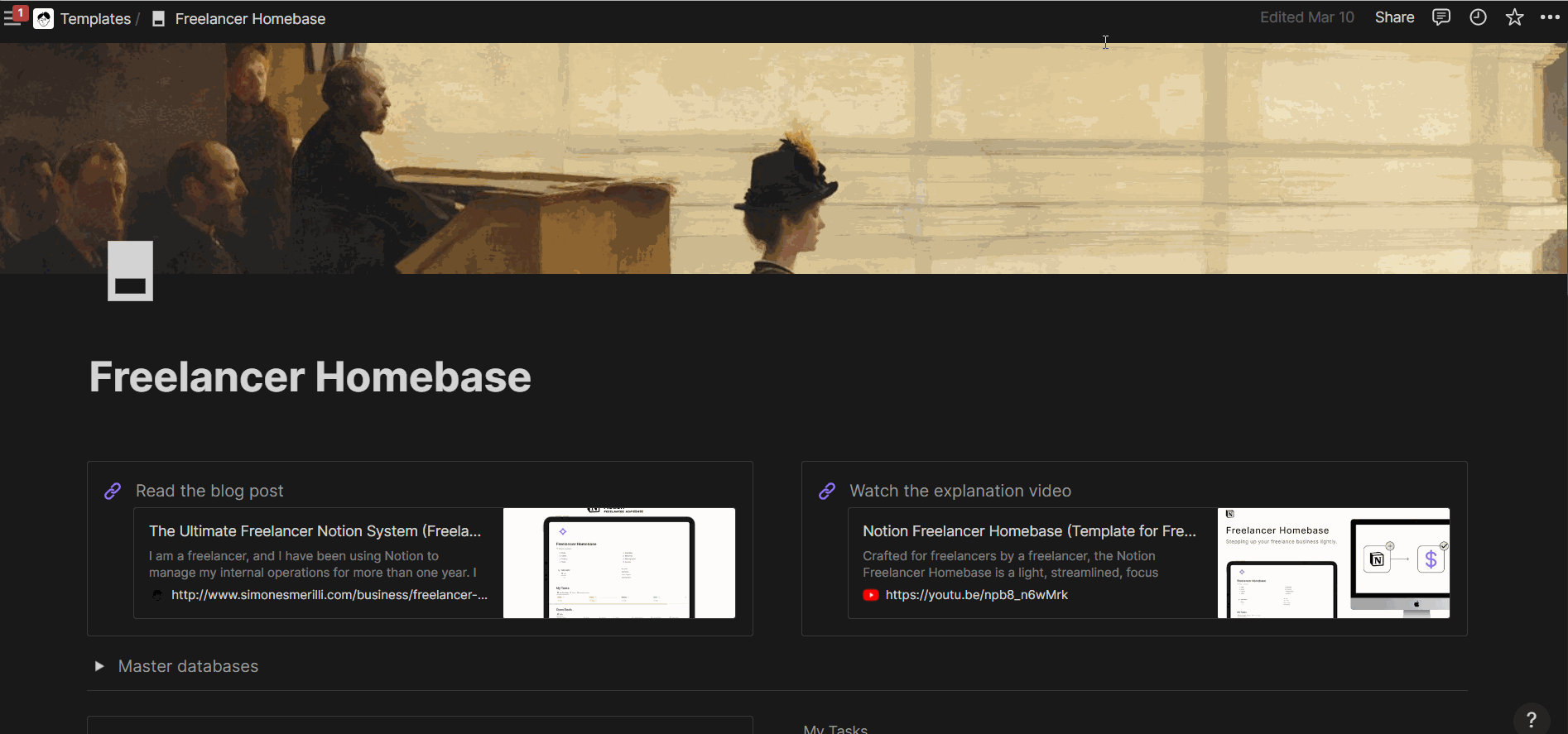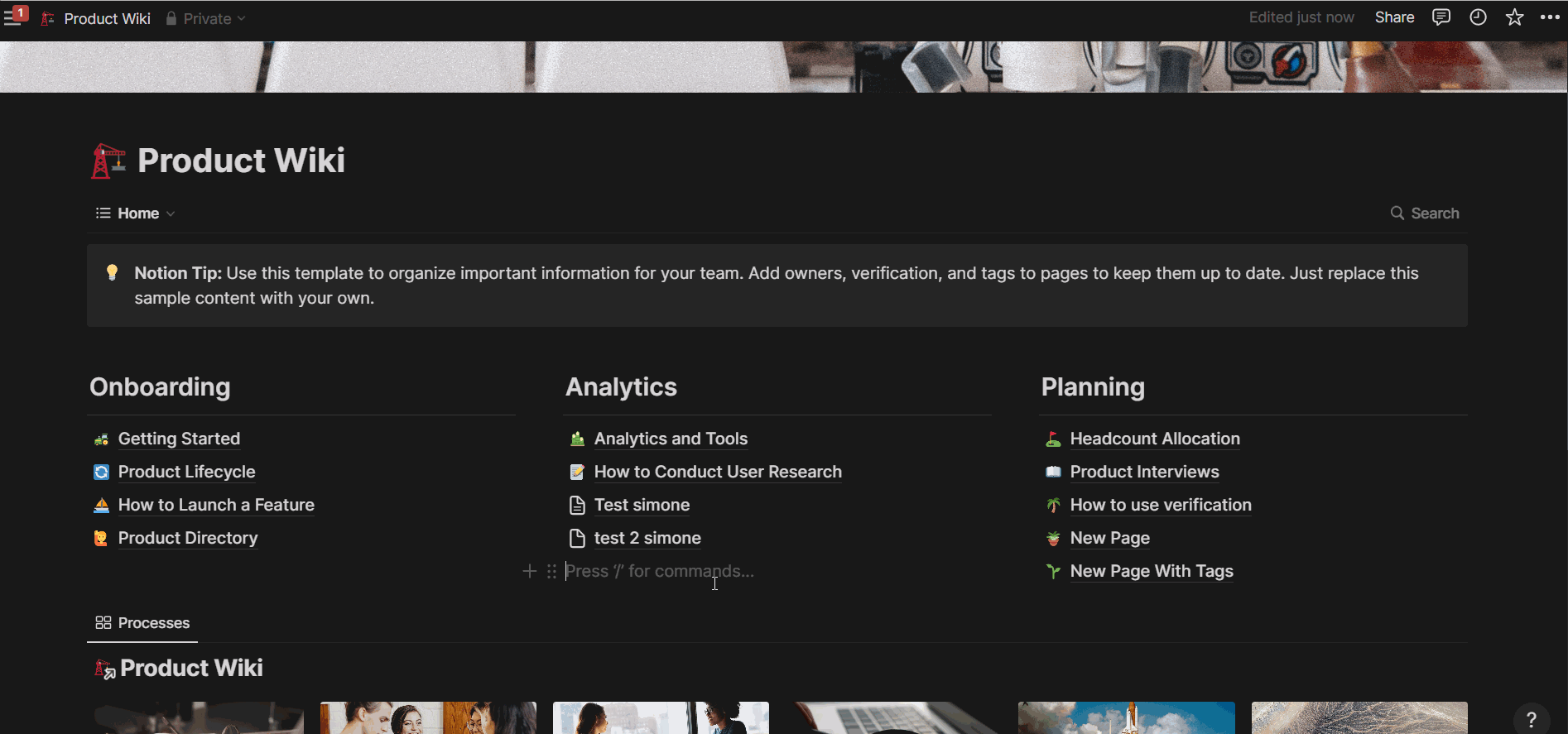Notion Wiki: how you can leverage knowledge sharing in your organization
One of the most important concepts in organizations is knowledge. Knowledge is fluid and abstract. Ignorance, the opposite of knowledge, can be a necessary evil (or blessing) when starting a new venture in business or personal life. Acknowledging your ignorance and inadequacy at the beginning of a new project is a necessary component of achieving success. You can "extinguish your ignorance debt" (as Alex Hormozi calls it in this conversation) by paying someone else to teach you (i.e., conferring the knowledge to you), or by gaining experience every step of the way by yourself.
Well-documented knowledge can provide a competitive advantage and promote tranquility among team members in organizations. Clear procedures and well-written documentation can help new team members "extinguish their ignorance debt" quickly, making them valuable additions to the team. However, capturing and maintaining up-to-date and well-documented knowledge may feel burdensome to team members. They may prefer to focus solely on their job duties and keep their expertise to themselves to avoid being replaced, rather than documenting their knowledge for posterity.
As with the majority of dynamics in organizations and relationships, incentives make a difference. People tend to go where the incentives are. For a knowledge-based organization, knowledge itself is arguably the most valuable asset. A software company doesn't have physical assets or machines; rather, they have knowledge in the heads of individuals who collectively helped create the software. Documenting knowledge significantly reduces the costs of ignorance debt because new team members can understand and learn quickly.
What is Notion Wiki
Notion Wiki is an out-of-the-box feature to turn your Notion pages into a dynamic mix between a database and a free page. These are the two core components of Notion: pages and databases. The Notion Wiki allows you to get the best of both worlds: the flexibility of pages and the structured order of databases. You can add pages (documents) from the page, and these will also show up in your centralized database. And vice-versa. You can keep track of the status and expiry dates of your documents while keeping the layout of your pages clean thanks to the minimal redesign of how properties are displayed inside a page. You can watch the video for a full walkthrough of the Notion Wiki.
How to use Notion Wiki
The first step to using the Notion Wiki is to understand how to turn a page into a Notion Wiki. When you are on a Notion page (this only works for pages, not databases), you can create a Notion Wiki by clicking on the three dots at the top right corner, then “Turn into wiki”. This will retain all the content you already have on your page (if it’s an older page), and create three foundational views that you can find at the top left corner of the page.
How to turn a Notion page into a Notion Wiki
The three primary views of the Notion Wiki are “Home”, “All pages”, Pages I own”. The home page acts like a dashboard—a page where you can freely organize your content using any Notion block you like (i.e., callouts, linked database views, text, headings, etc.). The “Home” view is not deletable, and you can conceptualize it as the homepage where people will land once they are in your Notion workspace. “All pages” gathers all the pages in your “Home” in a centralized database. This is a table view and you can freely delete or edit it. The same is valid for “Pages I own”, a filtered table view only displaying the pages where you (the user looking at the view) are assigned as the owner. You can freely create any additional database view, or edit the existing ones.
View of the Notion Wiki primary views
The home page can have a flexible layout like any other page in Notion. You can also find a search 🔍 icon at the top right corner of the Home page, a pre-filtered search bar allowing you to search across your Notion Wiki (and nothing else). When you add a page to the Wiki Home, it will also show up on your Wiki database, where you can assign an owner, add a verification expiration, and any other property you may have in your database. Pages in the Home are database pages but differ from the usual database structure of Notion. Pages in the Wiki Home can be moved freely, while still remaining part of the database.
The database properties in a Notion Wiki have a different layout compared to a regular Notion database. In a regular Notion database, properties inside each page are stacked vertically. In a Notion Wiki database, properties are displayed horizontally at the top of the page. This saves real estate and—in my opinion—can make the user interface significantly more pleasant, especially if you have many properties (which you can also hide). When you add a page to the database, it will be appended to the very bottom of the Wiki Home. As a consequence, as I point out in the video, it may be best to add pages directly from the Home under the dedicated section where you want them displayed, instead of from the database (because you would need to manually reorder them on the Home).
How to add a page to the Notion Wiki (one option)
Knowledge is power, and well-documented knowledge can be a source of competitive advantage and tranquillity among team members in any organization. Notion Wiki is a good tool for capturing and maintaining up-to-date knowledge, and its flexible interface allows users to get the best of both worlds: the flexibility of pages and the structured order of databases. With Notion Wiki, teams can “extinguish their ignorance debt” effectively. As organizations evolve, so does their knowledge, and Notion Wiki can be a good way to keep up at scale.
Limitations I have noticed as of April 13th, 2023
Databases inside a Wiki are not accessible by bots
Templates
Resources
Similar Articles
Affiliate Links
Get access to Notion AI: https://affiliate.notion.so/7lay832h3tvy-4y5a7
Get one free month on the pro plan in Make (automation software)
Get 20% off any Centered subscription (deep work sessions tracker with AI coaches) by using the discount code
SIMONE20here.Automate your processes with AI: https://get.bitskout.com/s3e5wkwuks8h
Get Dex to manage your relationships (CRM): https://getdex.com/?via=simone