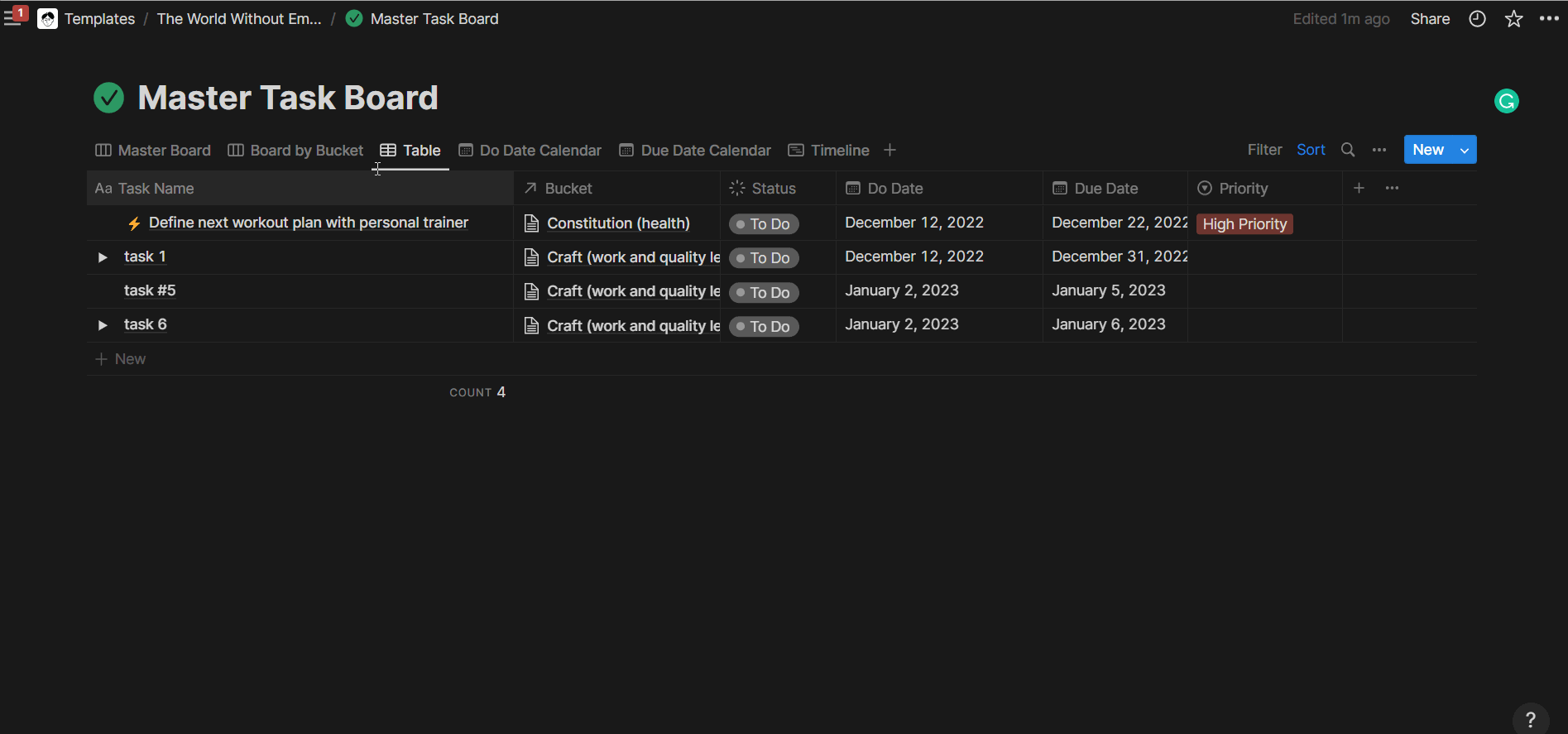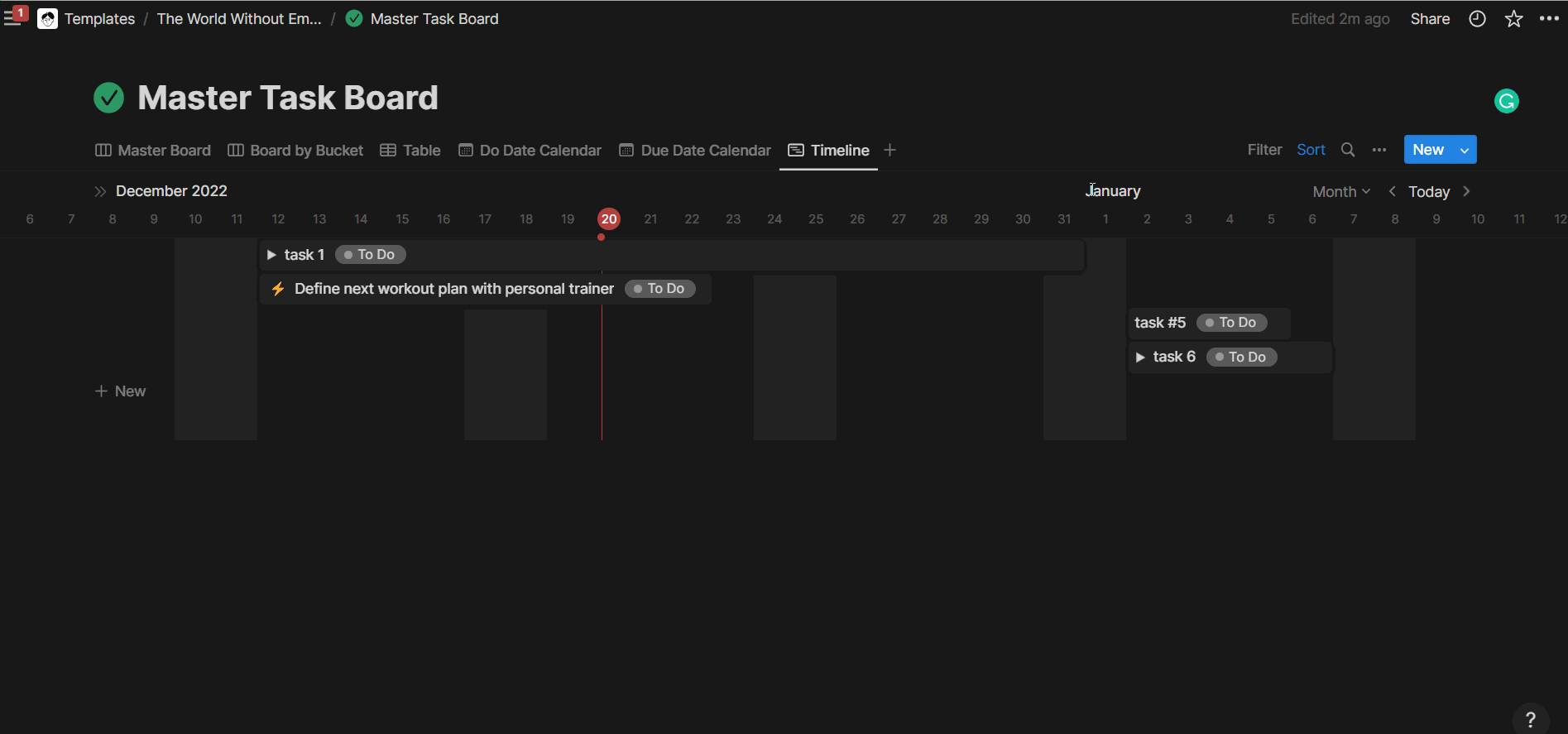How to use Notion sub-items and dependencies
There are a lot of components to managing a project—or many projects—effectively (i.e., all the work gets done with high quality in a timely manner). Doing the work and managing the work are two distinct jobs, akin to production and editing when writing. When you are managing a project, you put all the pieces together, visualize the path, and schedule your action through defined blocks of time.
Notion has recently (December 2022) released two new powerful features for project management capabilities: sub-items and dependencies. These Notion features can turn your project management system from mediocre to great in a matter of clicks, especially if you work in a team or on complex projects. This post explores sub-items and dependencies in Notion, how they fundamentally work, and one example use case of Gantt charts.
Sub-Items
The first new feature in Notion is sub-items. In a project management system, you can think of these as subtasks, or milestones, depending on which database you are implementing them. While I am focusing on project management use cases in this post, sub-items can be used in any Notion database, and you can find your most suitable use case depending on your needs.
You can activate sub-items in any table or timeline view in a Notion database, by clicking on the three dots next to the New button. Sub-items let you add sub-components to any database page, turning the “parent” into an expandable toggle that contains all its “children”. These two terms are relevant here: there is a parent-child relationship between regular items and their sub-items. A regular item may be a task. A sub-item may be a sub-task. The sub-task is the “child” of the parent task. A parent task can contain as many children as you like. In turn, each sub-item can contain as many “children” as you like, ad nauseam.
How to activate sub-items in a Notion database
What Notion sub-items look like in a table and timeline views
From a data structure perspective, whenever you activate sub-items in Notion, the software automatically creates a new relation property within the same database. You will discover two new properties in your database, which you can rename freely. So, you can consider the new Notion sub-items feature a user-friendly experience to create relational properties, which may otherwise feel overwhelming to many users.
Dependencies
The second—and related—new feature Notion released last week is dependencies. These are only visualizable in the timeline view at this time (December 2022). Dependencies are particularly useful for project management too. They enable you to define the complete sequence of tasks/milestones, which task/milestone is blocked by which, and which task/milestone blocks what.
You can activate dependencies only in a timeline view, via the three dots menu next to the New button. You can then drag and drop the extremity of one task to another to create dependencies. You will see an arrow depicting dependencies in a timeline view. From a data structure perspective, also dependencies in Notion create a parent-child relationship within the same database. You will find two additional relation properties in your Notion database, which you can rename as you like.
What Notion dependencies look like in a timeline view
Limitations
Notion sub-items and dependencies also have some limitations that teams may find relevant. For one, sub-items don’t inherit specific property values from their parent item. For example, a sub-task will not automatically inherit the same “Project” of its parent task (except if you create specific linked views with “forcing filters”). This limitation creates friction in creating sub-items, that you will need to manually categorize appropriately every time. To make this experience more seamless, you could use advanced rollups and formulae (not the scope of this post, so I won’t get into details).
Secondly, dependencies do not truly block an item to be marked as “complete”. If you have a task that is blocked by another task, you can still edit the former without any restrictions. This may cause potential mistakes in large teams if the individuals using the system are not aware of its underlying structure and best practices.
Example Use Case: Gantt Charts
Thanks to sub-items, you can use Notion’s timeline view to create Gantt charts. Setting up a Gantt chart is still easier and more effective with tools such as TeamGantt compared to Notion. A Gantt chart is composed of tasks, grouped by milestones, with a specific timeframe. To create a simple Gantt chart in Notion, you can follow these steps:
Create a new database, or use an existing one
Create a timeline view on that database (note: there needs to be at least one date property). Set up the timeline details via the three-dots menu next to the
Newbutton (top-right corner of the database view).From the three-dots menu, select Sub-items and activate the feature.
Create all your milestones and tasks. This step can be easily done on a table view or directly on the timeline view, depending on your visualization preference.
Now you will see your Gantt chart in your timeline view. You can decide the scope of the view by selecting “Year”, “Quarter”, “Month”, or “Week” at the top right corner of the timeline view.
Notion Content
Resources
Similar Articles
Affiliate Links
Get one free month on the pro plan in Make (automation software)
Get 20% off any Centered subscription (deep work sessions tracker with AI coaches) by using the discount code
SIMONE20here.Automate your processes with AI: https://get.bitskout.com/s3e5wkwuks8h