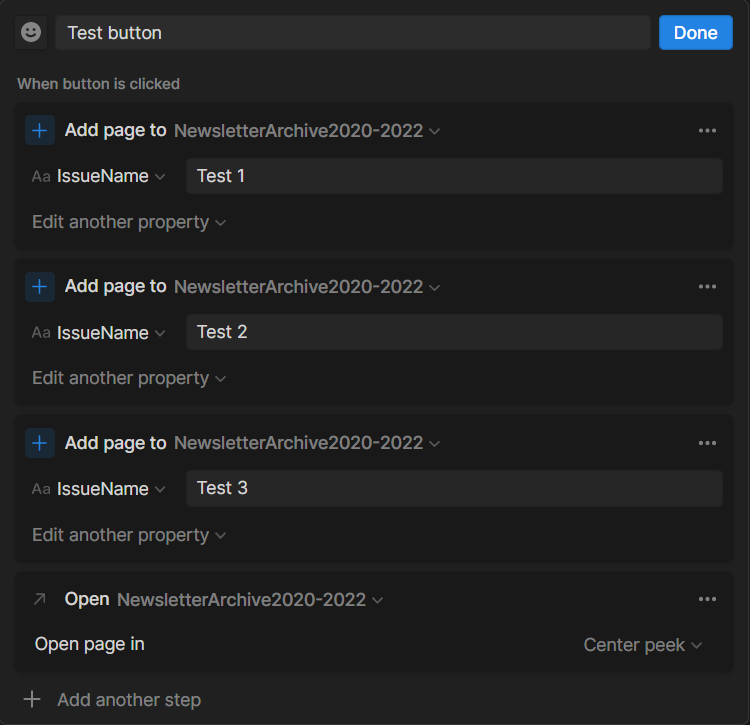Powering up your system with Notion Buttons (March 2023 new Notion feature)
Buttons are everywhere on the internet. Visit any website, and you will see buttons. Clickable entities that usually stand out on a page and attract the user’s (finite) attention in an abundant world of buttons. The shape, colors, size, and purpose of buttons have evolved over time with the evolution of the internet and the foundational HTML, CSS, and JavaScript languages that power the web. On web pages, buttons often have the purpose of converting you from a mere visitor into an interested prospect, or into a customer, or merely pointing you to the right place on the website where you can find the information you were looking for.
Notion introduced native buttons in March 2023. These buttons are different kinds of buttons. They are not website-type buttons to convert you into a customer (although they could be used for that). They are a building block you can use to develop your digital workflows, with the promise to make them easier and more customizable for your own benefit. Notion Buttons can make your (and your team’s) experience using Notion more approachable and clear. They can facilitate adding database items, for example, with the click of a button—which doesn’t require you to learn Notion as a software to do.
Until March 2023, Buttons were called “Template Buttons”, which you could still access through the Notion / (slash) command on any page. They were a much simpler version that could only add blocks to a Notion page (e.g., sub-page(s), to-do blocks, toggle(s), etc.). The new Notion Buttons can also modify databases that the user can’t see. You can create a Notion Button on any page by typing /Button.
Here are all the features available in Notion Buttons as of March 2023:
Insert blocks: this feature works like the “old” template button. It inserts blocks below or above the button (e.g., sub-pages, to-do blocks, toggles, headings, etc.).
Add page to: this action allows you to add a page to a Notion database, and pre-populate specific properties as you see fit.
Edit pages in: this action allows you to edit the properties of a specific page(s) in a Notion database. You can define a filter to specify the pages to edit.
Show confirmation: this step opens up a pop-up modal that informs the user of their action and asks them to confirm or cancel it.
Open page: this action opens a specific Notion page that you define (it can also take dynamic pages from previous steps).
Overview of all the steps available in Notion Buttons as of March 2023
Notion Buttons are composed of steps. You can add multiple steps within one button, essentially building an automated workflow powered by the click of a button. The first step of creating a Notion Button is to name the button and assign an icon to it. Then you can start adding all the steps you envision. Below you can find an example use case for Notion Buttons and how to create them. For a full video overview of Notion Buttons, click here.
Example Notion Buttons Use Case: Adding Default Tasks
For adding new tasks through a Notion Button, we can add multiple steps that “Add page to” our target Notion database. You can also define the properties you want to populate automatically when the button is clicked. You can populate relation properties dynamically (if you add the button to a database template). So, this use case also suits advanced workflows well at the moment (e.g., automatically relating default tasks to your new project).
If you work with clients, you could use Notion Buttons to let your clients submit requests that end up in your dedicated Notion database automatically. This could simplify your collaboration process and avoid long email threads.
Example steps to add 3 entries to a database, and open the target database
Notion Buttons are a new building block introduced by Notion that can make digital workflows easier and more customizable. They allow for the creation of automated workflows with the click of a button. Notion Buttons can be used to insert blocks, add pages to databases, edit pages in databases, show confirmations, and open pages. They are a powerful tool that can simplify collaboration and streamline processes. At the same time, their capabilities are still limited and may not accommodate complex operations. Now it’s your turn to play with them and develop your own use cases, if any.
Featured Template
Similar Articles
Affiliate Links
Get one free month on the pro plan in Make (automation software)
Get 20% off any Centered subscription (deep work sessions tracker with AI coaches) by using the discount code
SIMONE20here.Automate your processes with AI: https://get.bitskout.com/s3e5wkwuks8h