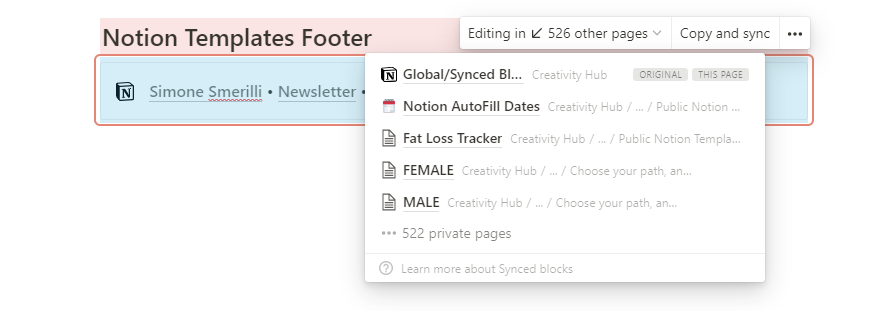The Hidden (But Relevant) Feature of Notion Synced Blocks
Notion's synced blocks are blocks that exist in multiple locations of your workspace at the same time, and that will automatically update themselves as you update one of the instances. A common implementation of synced blocks in Notion is in footers (or headers) of public-facing pages, which can be added to each page efficiently by simply pasting and syncing the original instance of the synced block. In this way, if you decide to modify one of the synced block instances, every synced footer in your Notion workspace will update automatically. Synced blocks in Notion are characterized by a red outline surrounding the blocks, which distinguishes them from other content in Notion. They can be of any type (e.g., pages, databases, simple text, formatted text). You can turn a Notion block (or group of blocks) into a synced block in two ways:
Select the area you want to turn into a synced block and choose “turn into” → synced block
Select the area you want to turn into a synced block, copy and paste it on the page you would like it to sync, choose paste and sync.
Synced Blocks are characterized by a red outline that is not present in "non-synced" blocks.
A Secondary Feature of Notion Synced Blocks
Notion synced blocks may allow you to get an estimate of how many people duplicated the templates in which the synced block lives
As of the moment of writing this, there is a latent feature of Notion synced blocks: you can keep track of how many people have duplicated your Notion template (if you included a synced block, say, as a footer in there). This is only significant for free Notion templates creators, who may benefit from the data (which were once impossible to track for free templates). You can only see the number of private pages in which your synced block lives. You cannot see any names or details about the duplicates, which is something worth pointing out due to possible privacy concerns.