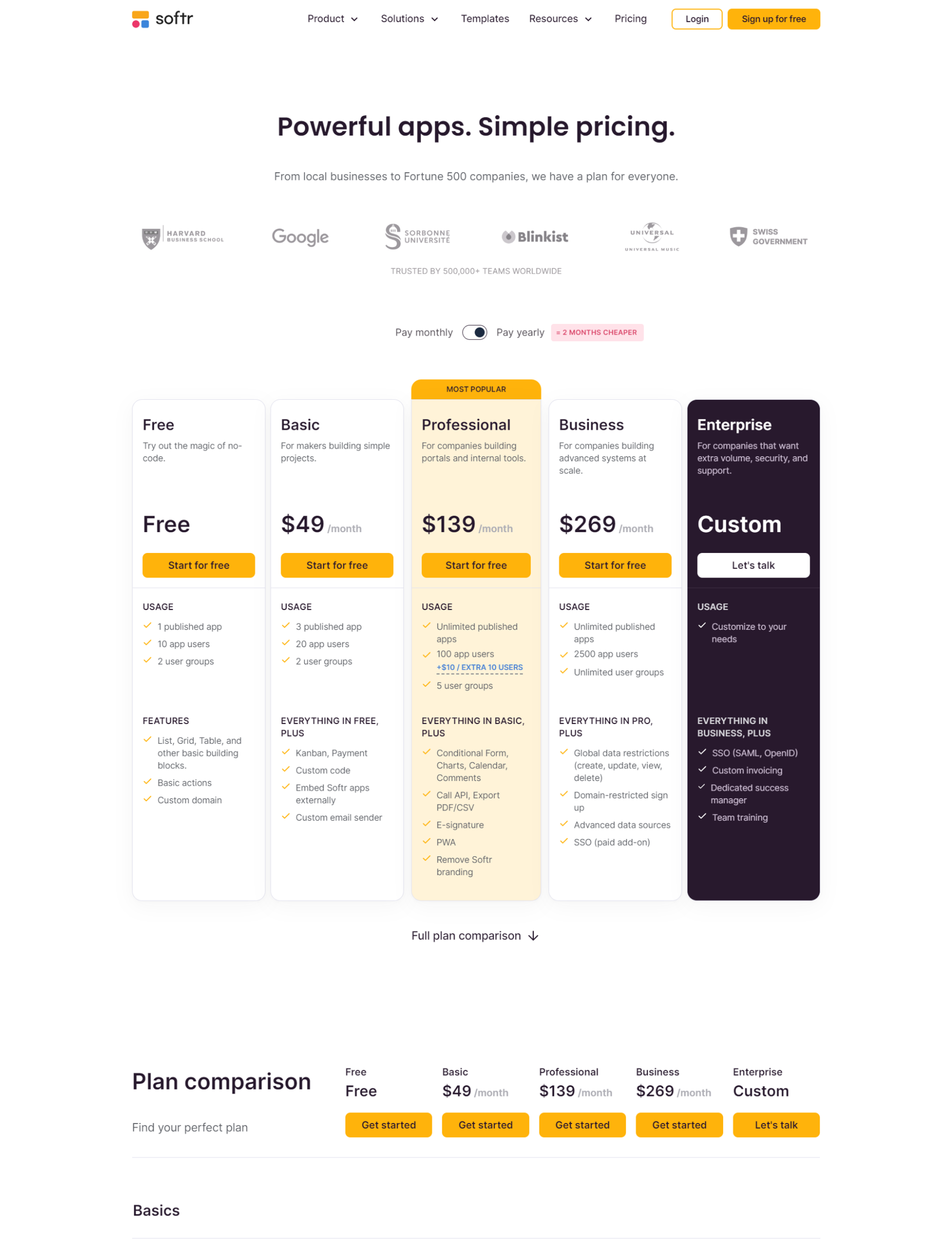How to create your personal training client app with no code (template) | Airtable & Softr
There are apps dedicated to tracking personal training clients' workouts and progress. However, some personal trainers find these apps problematic. They may include too many unused features, come with a prohibitive price tag, or have an unsatisfactory interface. As a result, many trainers prefer a custom-fit system for tracking their clients' data and progress over time.
Some time ago, I launched the Personal Trainer Operating System for Notion, Coda, and Airtable. These no-code tools provide personal trainers with a solid foundation that I have built. Once you have gained some understanding and confidence in using the software, you can freely customize it to suit your needs.
This approach offers greater control over tracking and organizing client data, as well as collaborating with trainees. But there is room for even more customization. Software development, even within the constraints of no-code or low-code tools, has multiple levels of complexity and flexibility.
To elevate customization options further and celebrate my recent official certification in Softr, I have developed an app for you and your personal training clients to use collaboratively. You will have access to all client data in one centralized Airtable Base, while each client will see only their specific information in their personalized app—which is also available on mobile. This setup is more sophisticated than those mentioned earlier, so consider it only if you are particularly drawn to the idea and find the video demonstration compelling.
The software tools involved
You can build your custom Personal Training app using Airtable and Softr. Airtable serves as the app's backend—housing the app logic and database where all data is stored and easily managed. Softr acts as the frontend, offering an elegant and customizable interface that determines what the end user sees. I have detailed the entire app setup in the video above and the dedicated section of this essay below.
Plans needed on Airtable and Softr
Pricing often plays a crucial role in adopting new tools. Here's what you need to know about the pricing plans required to operate the Personal Trainer App effectively in Softr and Airtable.
For Airtable, you will need the "Team" plan or higher. This plan allows you to scale data seamlessly, access extensions, enjoy more automation capacity, and use advanced views employed in the Personal Trainer OS Base (such as Gantt and Timeline). Priced at $20 per seat per month, you will be billed for each internal user—that's you and any team members—in Airtable. You won't incur charges for your clients unless you invite them to the Airtable Base or Interface, which isn't necessary.
In Softr, you will need the “Professional” plan or above. This will ensure the app can have calendar views, charts, a Progressive web app (PWA) for accessing the app on mobile, and removing the Softr branding.
Airtable base overview
As a personal trainer, you can manage all your client data in the Airtable base. The Airtable base comprises three main tabs: Data, Automations, and Interfaces. In the Data tab, you can find all the tables and views at the system's foundation. Once you access the base, you will also find an ERD (entity relationship diagram) depicting all the available tables and their relationship in the overall system. You can watch the video above for a detailed overview of the entire Airtable base, automations, and interfaces.
Tables
The main tables are:
Clients: stores all your client data and biometrics
Training programs: stores all the training programs for your clients. Each client can have multiple programs over time. You can visualize programs in multiple ways (e.g., by clients, on a timeline, on a kanban board, and more). Each program is composed of training sessions.
Training sessions: stores all the individual training sessions within each program. Sessions have a date and a checkbox to mark them as “Done”. Each session is composed of multiple exercises/movements, each with specific volume and intensity.
Training movements: stores all the possible exercises within each session. This is a list of exercises you can fully customize so that you can select exercises from a pre-defined list upon creating each training session.
Exercise tracking: stores all the trackings over time. Each training session has many exercise trackings. The same exercise can be tracked multiple times across sessions, programs, and clients. This gives you the ability to see the exercise progress over time for each of your clients, as well as track Personal Records and volume per muscle group on each session and program.
There are other tables in the Airtable Base, most of them of “supporting” nature. The five tables listed above are the most important ones. Some data in those tables is populated via automations.
Automations
Automations are ways to facilitate data entry and perform “background” tasks that are important for data integrity and to make the system work effectively over time or facilitate workflows.
Track volume per muscle group: this automation automatically tracks volume per muscle group when you set up training sessions. The volume per muscle group can be visualized within each session on the Interface.
Duplicate program and sessions: this set of automations allows you to duplicate an entire training program and its sessions via a button from your Interface. This can save a lot of time, enabling you to easily use the same program across multiple clients, while still retaining customization capabilities (i.e., after duplication, you can make changes to the new instance of the program to adapt it to your client). This was one of the most highly requested features by personal trainers using my products over the past few years.
Interfaces
Airtable Interfaces are elegant portals to the Base data. You can interact with the data directly in the Interfaces, which have a more friendly user experience compared to the more tabular and fixed views in the Airtable Base. There are three Interfaces in the Personal Trainer OS, each composed of multiple pages.
Personal trainer interface: this Interface is for you to easily visualize the most relevant program and session data at any given time. Here you can see all the active programs and duplicate them via a button; a calendar of client sessions; invoices; PR charts, and client metrics (e.g., average lifetime value, average body fat % change, …).
Create a new program: this Interface allows you to create a new program from scratch via a step-by-step system. First, you will create a program. Then add sessions to it (just the first week suffices if the same sessions repeat over time with variation in volume/intensity). You will finally duplicate sessions across all the program weeks via a button, and then organize the calendar and edit each session as needed. You will find a detailed video explaining this workflow in the Interface documentation.
Athlete interface: this Interface can be shared (optional, paid) with your clients/athletes. This is applicable if you decided to only use Airtable, and not Softr. If you also use Softr for building the client-facing app, you do not need the athlete interface, and may delete it from your Airtable Base. In any case, this interface allows your clients to see their sessions, track exercises, and leave comments/interact with you.
This concludes the overview of the Airtable Base (your operating system with all the data you need to manage your clients). This can be enough if you want to only use Airtable. If instead you have selected the option to also use the companion application with Softr, below is an overview of how Softr works.
Softr overview
The app is responsive across devices
Softr provides a visual representation of what your clients will see when using the app. You can customize the app to your liking, with basic modifications being straightforward and intuitive through the Softr app builder. The left sidebar menu offers a comprehensive list of customization options. Additionally, you can tailor each page individually and modify specific blocks within pages by simply clicking on them.
The Softr app you receive is ready to use right out of the box. I've designed it with both simplicity and comprehensiveness in mind, and the Airtable base is already connected. You'll find that building a Softr app is similar to creating a website with a drag-and-drop editor. Each page of the app consists of blocks, which can be either dynamic (pulling data from the connected Airtable Base) or static (containing text, images, or other fixed content). These blocks come in various types to suit different needs.
You can watch the video for a walkthrough of the Softr app from the admin and user point of view.
Here are some key things to know about the Softr app:
You can see all users in the Users tab. This tab syncs with the “Clients” table in Airtable. So, when you add a new client there (and you also enter their email address), that will become a user in the Softr app. To remove a user, delete it on Softr.
You can connect your custom domain, from “Settings” > “Custom domain”. Here is the official Softr documentation about that.
You can enable PWA (progressive web app), from Settings. This will allow your clients to download the app on their phone and access it alongside any other phone app. Read more about how this works here.
You can allow users to log in via Google. To do this, open “Settings” > “Integrations” > “Google Sign In”. You will find the documentation on how to implement this setting directly there and here.
If you make changes and you want to officially publish them to the app, click the “Publish” button at the top right corner.
You can always preview the app from any user perspective via the “Preview” button at the top right corner.
For any questions, you can contact me here. Or you can buy the template version that has an initial consultation included if you want some help in getting started on the right track.